Hi, everyone!
This time, we would like to introduce D3Worker's SERVICE "Salesforce Files [delivery]".
What is D3Worker's SERVICE "Salesforce Files [delivery]"?
This SERVICE uses Salesforce Files to deliver documents retrieved by D3Worker DOCUMENT SERVICE to Salesforce Library or Object.
Against objects, this service can create or update records without delivering documents.
How to Set Up The SERVICE
1. Log in to D3Worker.
2. After logging in, select [SERVICE] tab.
3. Click [New] to define a SERVICE.
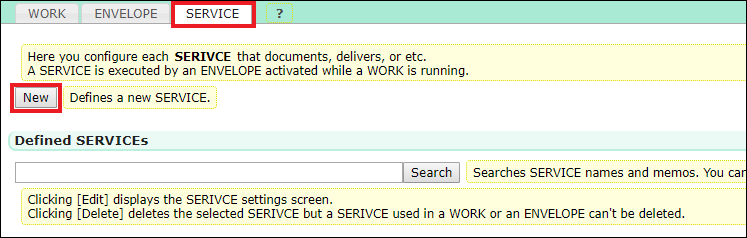
4. Select "Salesforce Files [delivery]" in Select SERVICE type.
* If this SERVICE doesn't exist in your current D3Worker tenant, please inquire of OPRO's support team.
5. Configure each item in the SERVICE. (See the following content about the details of settings.)
| Item Name | Description | Must |
|
Document File |
||
| Description | Enter text for Description field of the file to be uploaded. |
|
|
Custom Field |
If you want to update the file's custom fields, specify the API name and updated value of the target fields. |
|
|
Post Document Data |
Post: Uploads the CSV file used for form generation. Don't post: Doesn't upload the CSV file used for form generation. |
〇 |
|
Library |
||
|
Library |
Specify the name of the library where files are published. |
|
|
Folder |
If you want to add a file to a folder, specify the folder by splitting with "/" like "Folder1/Folder2". |
|
|
Object |
||
|
Object's API Name |
Specify the target object API name only if you perform file attachment and record update. File attachment and record update won't be done if you don't specify this item. |
|
|
Object Record ID |
The ID of the target record is supposed to be specified in an ENVELOPE. |
|
|
File Attachment |
Attach: Files are to be attached to the target record of a specified object. Don't attach: Select this item when you don't attach files to the object and only update the object's status. |
|
|
Field |
Specify the API name of the target field to be updated. |
|
5. Click [Save] button at lower left corner of the screen.
6. Click [Connect] of "Connect to Salesforce" to sign in to your Salesforce account.
If successfully connected, settings are complete!
We hope this article helped you get an image of setup tasks.
Please feel free to refer to this article when you use "Salesforce Files [delivery]".
Thank you for reading this article!