This time, we would like to introduce D3Worker's DELIVERY SERVICE "OPROARTS Drive [delivery]".
What is D3Worker's SERVICE "OPROARTS Drive [delivery]"?
This SERVICE is a DELIVERY SERVICE that sends PDF files that D3Worker generates or retrieves to OPROARTS Drive.
* OPROARTS Drive is a service that integrates OPROARTS with "Fleekdrive", a secure and convenient cloud file sharing service for enterprises. See this page about Fleekdrive.
How to Set Up This SERVICE
1.Log in to D3Worker.
2.Select [SERVICE] tab.
3.Click [New] to define a SERVICE.
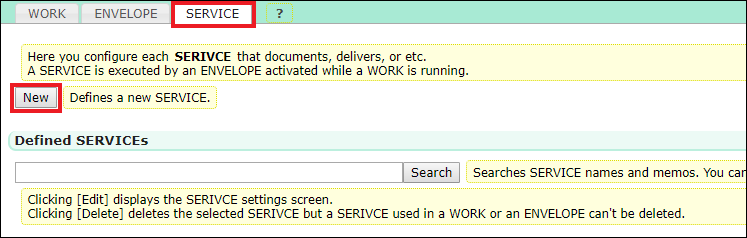
4.Select "OPROARTS Drive [delivery]" from "Select SERVICE type".
* If this SERVICE doesn't exist in your current D3Worker tenant, please inquire of OPRO's support team.
5.Fill out each item in the SERVICE settings.
(Please refer to the following contents about the details of settings.)
The Details of Settings
1. Name and Memo
| Item Name | Description | Must |
| Name |
Enter the SERVICE's any unique name. |
〇 |
|
Memo |
Enter a short memo if necessary. |
|
2. OPROARTS Drive Connection Information
| Item Name | Description | Must |
| Endpoint URL |
This is an API endpoint URL for OPROARTS Drive. |
〇 |
|
User ID |
Enter your OPROARTS Drive user ID. |
〇 |
|
Security Token |
Enter your security token for OPROARTS Drive. |
〇 |
If you check "Allow User ID and Security Token to change in ENVELOPE", it becomes possible for you to specify User ID and Security Token in ENVELOPE's delivery service settings screen.
3. Save Space
OPROARTS Drive saves a file in a "Space", which means a folder.
| Item Name | Description | Must |
| Root Space |
Specify the root space of your save destination. |
〇 |
|
Space |
Specify the space of your save destination. You can specify the hierarchy of space by splitting with "/". If there is no matching space, a new space will be created. If you check [Wait before creating a space], D3Worker doesn't create a new space and waits for someone to create a new space for a certain period. |
|
4. File Information
Specify file information details in OPROARTS Drive.
| Item Name | Description | Must |
| File Update |
This is the field for file version management. |
〇 |
|
Description |
Set the description for the file to be saved. |
|
|
Tag |
Specify the tag used for tag search. If you want to put multiple tags, specify so by splitting with ",". * Tag search is a function that enables you to search files in a necessary category by attaching related keywords to files. |
|
|
Life Cycle |
Set life cycle function. * Life cycle function is a function that automates processes from posting file to complete deletion. |
|
5. File Custom Field
OPROARTS Drive allows you to add any field to file property.
It is possible to specify the value of the custom field created in OPROARTS Drive by D3Worker.
You can add custom fields by clicking + button.
| Item Name | Description | Must |
| Field Name |
Enter the name of the custom field you want to specify. |
|
|
Value |
Enter the value of the custom field you want to specify. |
|
6. File Delivery
Specify the behavior of file delivery function offered by OPROARTS Drive.
If you want to deliver documents from OPROARTS Drive, check "Deliver".
* "Must" column shows whether it is a must field when you check "Deliver". If you check "Don't deliver", all fields may be empty.
| Item Name | Description | Must |
| Email destination |
Is is possible to send emails to notify delivery. |
〇 |
|
Email subject |
Enter content to show on the email's subject. |
〇 |
|
Email body |
Enter content to show on the email's body. Sentences specified here will be inserted before the default body text (including a download URL, delivery period, etc.) |
|
|
Delivery period |
Specify delivery period (downloadable period). |
〇 |
|
Downloadable times |
You can restrict the times the delivered file can be downloaded. |
|
|
Password |
You can set a password to download the delivered file. If you set this item, a password notification email will also be sent to the email destination. If you check "Automatically generated when no value is specified", passwords will be automatically generated when you don't specify a value here. |
|
After finishing setup, click [Save] button at lower left corner of the screen.
We hope this article helped you get an image of setup tasks.
Please feel free to refer to this article when you use "OPROARTS Drive [delivery]".
Thank you for reading this article!