Hi, everyone!
This time, we would like to introduce D3Worker's email sending SERVICE.
* By "email sending service", we mean "integration with a variety of SMTP servers".
Please understand that this article doesn't limit the topic to "Gmail's SMTP server function".
* If your D3Worker contract doesn't include this SERVCIE, please inquire of OPRO's support team.
<SERVICE Settings>
Use "Send Mail ~ The mail to which a document was attached is sent. ~" as a SERVICE.
* If this SERVICE doesn't exist in your current D3Worker tenant, please inquire of OPRO's support team.
1.Log in to D3Worker.
2.Select [SERVICE] tab.
3.Click [New] to define a SERVICE.
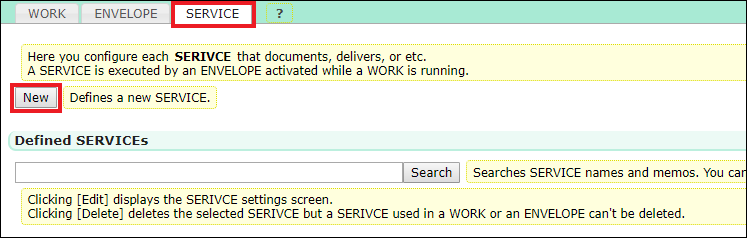
4.Select "Send Mail" in [Select SERVICE type].
5.Perform the settings as follows.
|
Field |
Description |
Must |
|
|
Name |
Enter the SERVICE's any unique name. |
〇 |
|
|
Description |
Enter a short memo if necessary. |
- |
|
|
Server |
Specify the URL of the SMTP server. |
〇 |
|
|
Port |
Specify the port number. |
〇 |
|
|
Auth |
User Name |
Enter the user name of an email account. |
〇 |
|
Password |
Enter the password of an email account. |
〇 |
|
|
Character Encoding |
Specify the charset of an email. |
〇 |
|
|
To |
Specify the To of an email. |
〇 |
|
|
Cc |
Specify the Cc of an email. |
- |
|
|
Bcc |
Specify the Bcc of an email. |
- |
|
|
From |
Specify the From of an email. |
〇 |
|
|
Reply-To |
Specify the Reply-To of an email. |
- |
|
|
Subject |
Specify the subject of an email. |
- |
|
|
Body |
Specify the body of an email. |
- |
|
|
Document Attachment |
Specify whether a form is attached to an email or not. |
〇 |
|
|
Document Data Attachment |
Specify whether the CSV data used to generate a form is attached to an email or not. |
〇 |
|
|
Zip Attachment File |
Specify whether the attachment file is zipped or not. | 〇 | |
|
ZIP Password |
Set a ZIP password. You can't set a password unless you set "Zip Attachment File" to "Zip". |
- | |
We hope this article helped you get an image of setup tasks.
Please feel free to refer to this article when you use "Send Mail".
Thank you for reading this article!