Hi, everyone!
This time, we would like to introduce D3Worker's DOCUMENT SERVICE "Upload Document".
What is D3Worker's SERVICE "Upload Document"?
Upload Document is used for an existing document. For example, you can use this SERVICE when you want to distribute a PDF file at hand by email with D3Worker.
How to set up a SERVICE
- Log in to D3Worker.
- Define the SERVICE. Click the [SERVICE] tab and click [New] button.
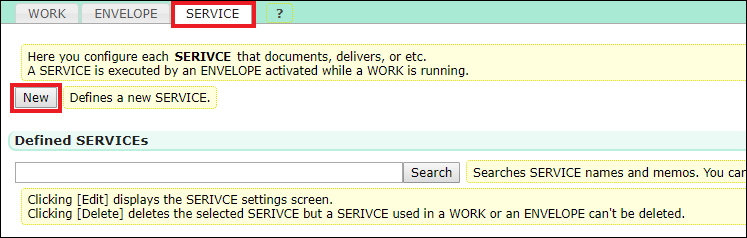
- Select "Upload Document" in [Select SERVICE type].
* If this SERVICE doesn't exist in your current D3Worker tenant, please inquire of OPRO's support team.
- Fill out each item in the SERVICE settings.
Item Name Must Description Name 〇 Enter the SERVICE's any unique name. Memo - Enter a short memo if necessary. Request Parameter 〇 Enter the HTTP request parameter used when you send a document file or text data to D3Worker. Document Name - Enter the name of the file to be output.
* The file name entered here will override the name of the uploaded file.
* If a text file is sent, this item will be used for the document name.In case of ZIP file - Select whether to unzip or not in case of ZIP file.
・Don't unzip: Doesn't unzip the uploaded file.
・Unzip ordered by archive: Uses all the files in the uploaded ZIP file as documents. The files are sorted by their archive information. The names of files in the ZIP file will be used instead of [Document Name].
・Unzip ordered by name: Uses all the files in the uploaded ZIP file as documents. The files are sorted by their names. The names of files in the ZIP file will be used instead of [Document Name].Character Encoding - Select the charset used when documenting sent texts from a pull down list.
We hope this article helped you get an image of setup tasks.
Please feel free to refer to this article when you use "Upload Document".
Thank you for reading this article!