Hi, everyone!
This time, we would like to introduce D3Worker's SERVICE "Salesforce Files [documentize]".
What is D3Worker's SERVICE "Salesforce Files [documentize]"?
This SERVICE uses files in Salesforce Files as documents.
It retrieves files from a library or attachment.
How to Set Up The SERVICE
1. Log in to D3Worker.
2. After logging in, select [SERVICE] tab.
3. Click [New] to define a SERVICE.
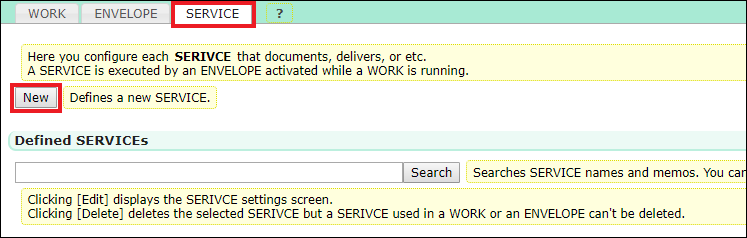
4. Select "Salesforce Files [documentize]" in Select SERVICE type.
* If this SERVICE doesn't exist in your current D3Worker tenant, please inquire of OPRO's support team.
5.Configure each item in the SERVICE.
The source of files retrieved by "Salesforce Files [documentize]" SERVICE can be specified by "Library Folder", "Object Record ID" or "File ID".
How to set up this SERVICE for some cases is described below.
5.1 The case where you use files in Library Folder
| Item Name | Description | Must |
| The source of files |
Library (multiple files)
Library (a single file) * Retrieves a single file that is specified by the title or the title and extension. |
〇 |
|
The order of files (Only when "multiple files" chosen) |
You can specify the order of files to be retrieved. |
〇 |
|
Library |
If you retrieve file(s) in a library, please specify the name of a library open to the public. |
|
|
Folder |
If you want to retrieve file(s) in a folder, specify the folder by splitting with "/" like "Folder1/Folder2". |
|
|
Title |
This is used to narrow down or determine the file(s) in the library or folder by file name. |
|
|
Extension |
This is used to narrow down or determine the file(s) in the library or folder by extension. * If you want to specify PDF file(s), enter "pdf". |
|
5.2 The case where you use files attached to a record of an object
| Item Name | Description | Must |
| The source of files |
Attachment (multiple files)
Attachment (a single file) Retrieves a single Salesforce Files file attached to an object record and uses it as a document. * Retrieves a single file that is specified by the title or the title and extension. |
〇 |
|
The order of files (Only when "multiple files" chosen) |
You can specify the order of files to be retrieved. |
〇 |
|
Object Record ID |
The ID of the record you retrieve the attached file from is supposed to be specified in an ENVELOPE. |
|
|
Title |
This is used to narrow down or determine the attached file(s) by file name. |
|
|
Extension |
This is used to narrow down or determine the attached file(s) by extension. * If you want to specify PDF file(s), enter "pdf". |
|
5.3 The case where you use the file identified by the ID you specify
| Item Name | Description | Must |
|
The source of files |
File ID * File ID is supposed to be specified in an ENVELOPE. |
〇 |
5. Click [Save] button at lower left corner of the screen.
6. Click [Connect] of "Connect to Salesforce" to sign in to your Salesforce account.
If successfully connected, settings are complete!
We hope this article helped you get an image of setup tasks.
Please feel free to refer to this article when you use "Salesforce Files [document]".
Thank you for reading this article!