In the past, you needed to use a "repeating-row definition" tag to line-item outputs.
Now you can output line items in succession without that tag.
You use "A Tag that specifies the behavior on a cell basis" settings to do it.
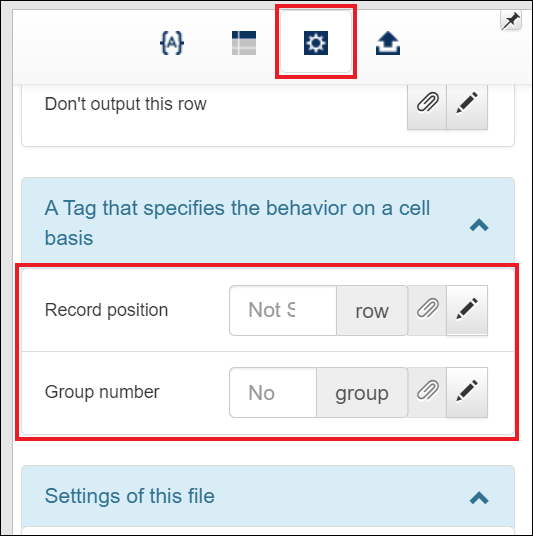
***************************************************************************************************************
In using this function, make sure that "Proceed citation source record position when same tag is detected" is selected for "Detail data posting method".
("Proceed citation source record position when same tag is detected" is the default value if you create an Excel-form template newly.)
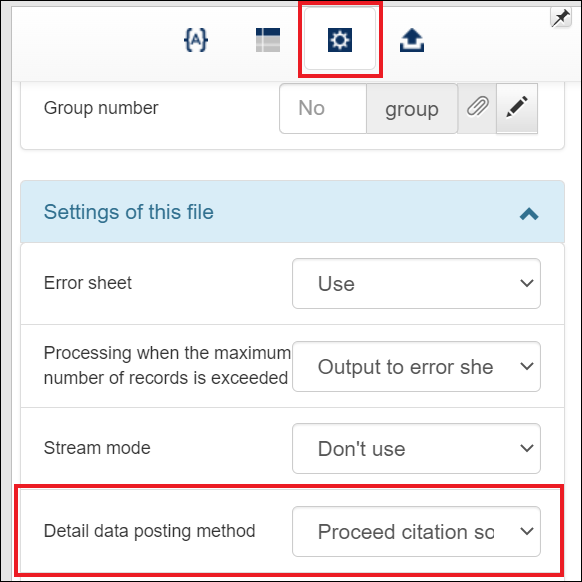
***************************************************************************************************************
In this article, what effects "Record position" and "Group number" in "A Tag that specifies the behavior on a cell basis" have on form outputs is explained one by one.
■Position of Detail Record
Specifying "Record position" sets each record received by an Excel form template in a fixed position.
For example, it is possible that you output on a form information of only 1st record, 2nd record, and 5th record.
* The order of records are at random by default. You can specify how to sort them in settings.
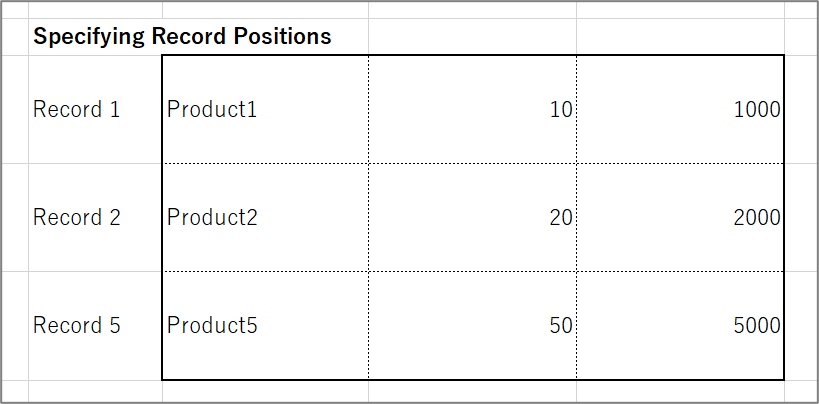
--------------------------------------------------------------------------------------------------------------------
<How to Set Up>
Insert the same tags for each line item.
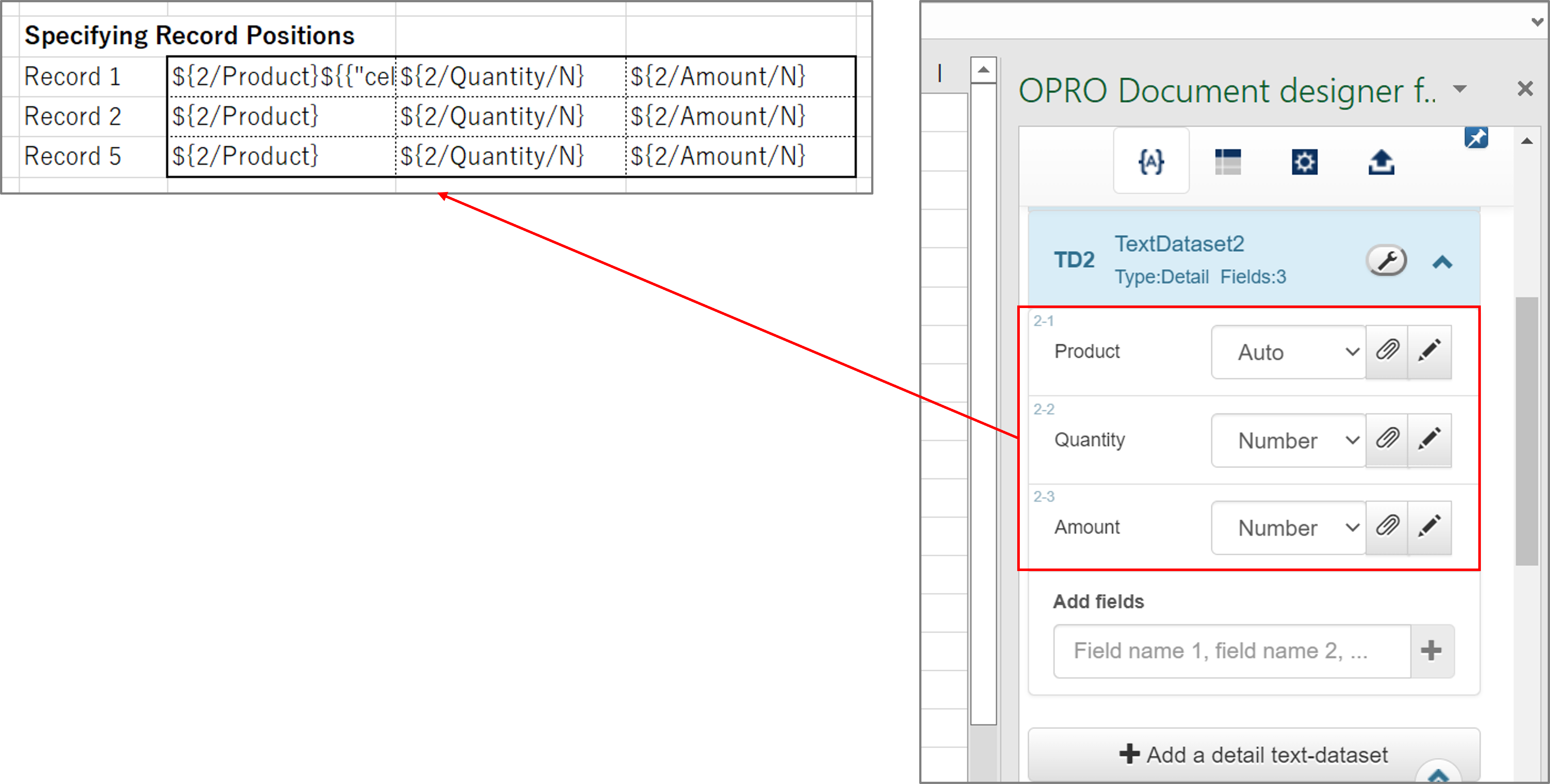
* You can insert multiple tags at once while selecting multiple cells if you use Office 2016 or later.
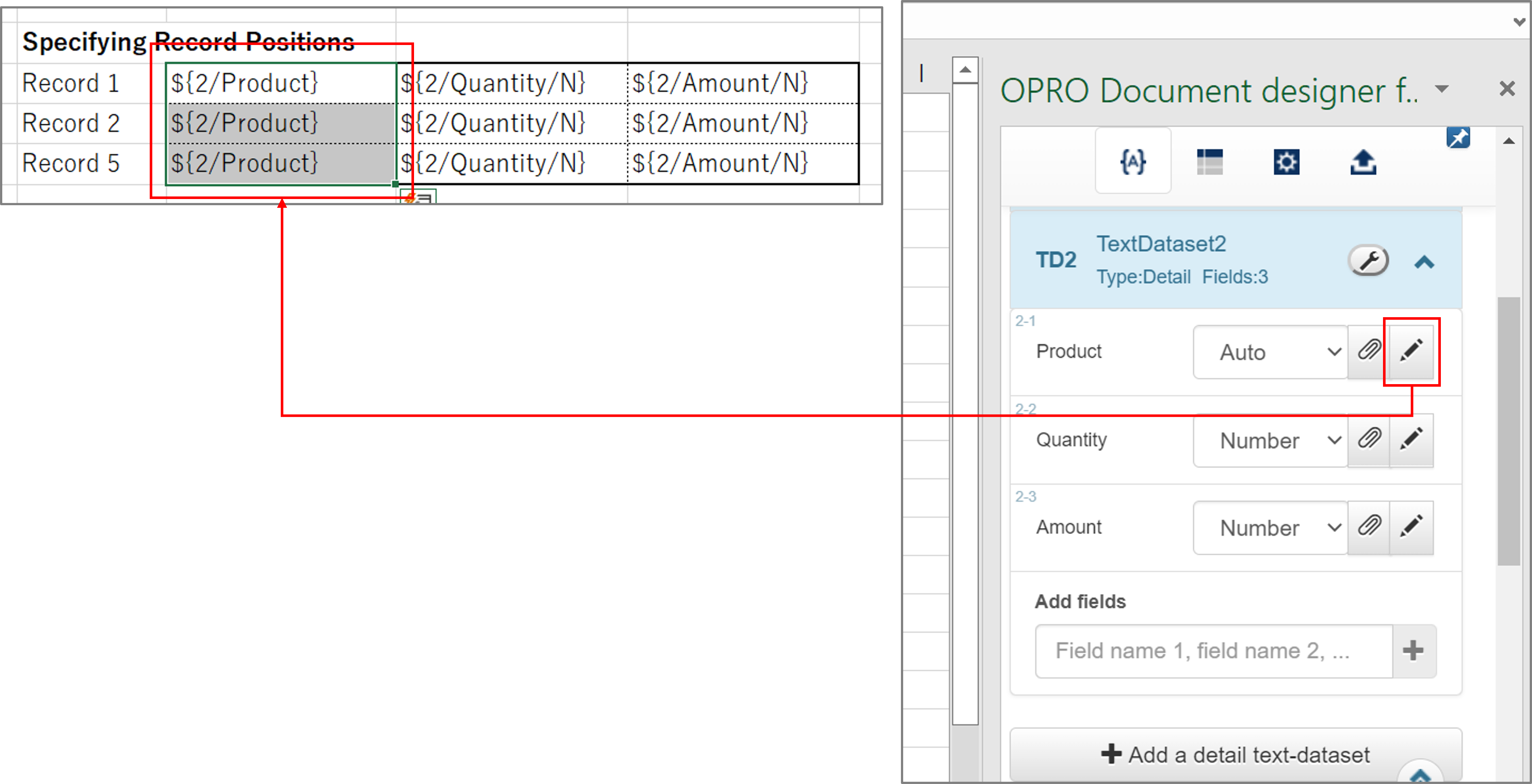
Next, specify "Record position" tag.
1. Select a cell.
2. Click the gear-icon tab.
3. Specify that you will display the Nth record.
→ In the example below, "1" is specified to display the first record.
4. Insert a tag.
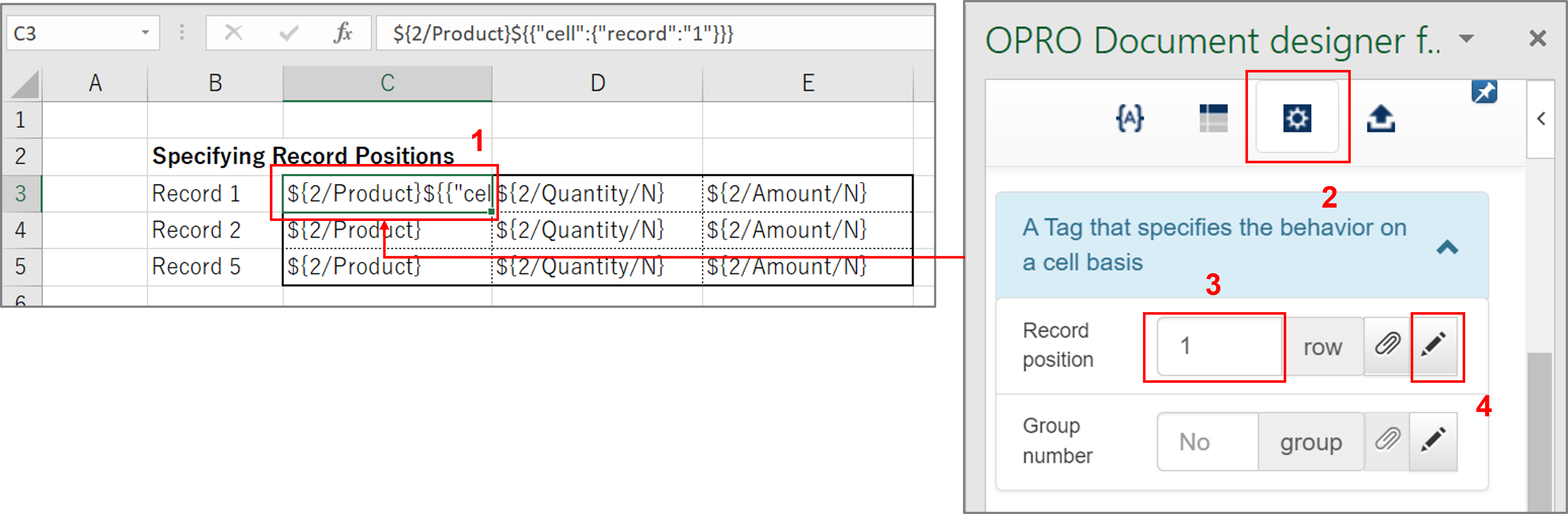
Do the same thing for "Quantity" and "Amount" of the first record.
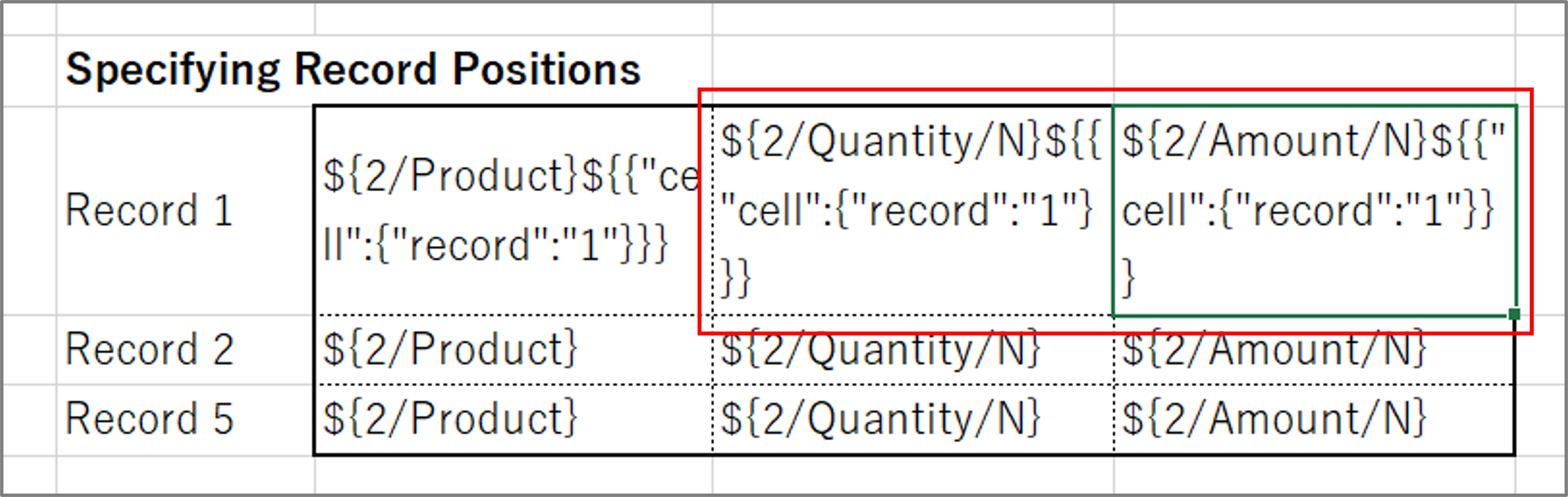
As for the second record, set "2" to "Record position" .
As for the fifth record, set "5" to "Record position" .
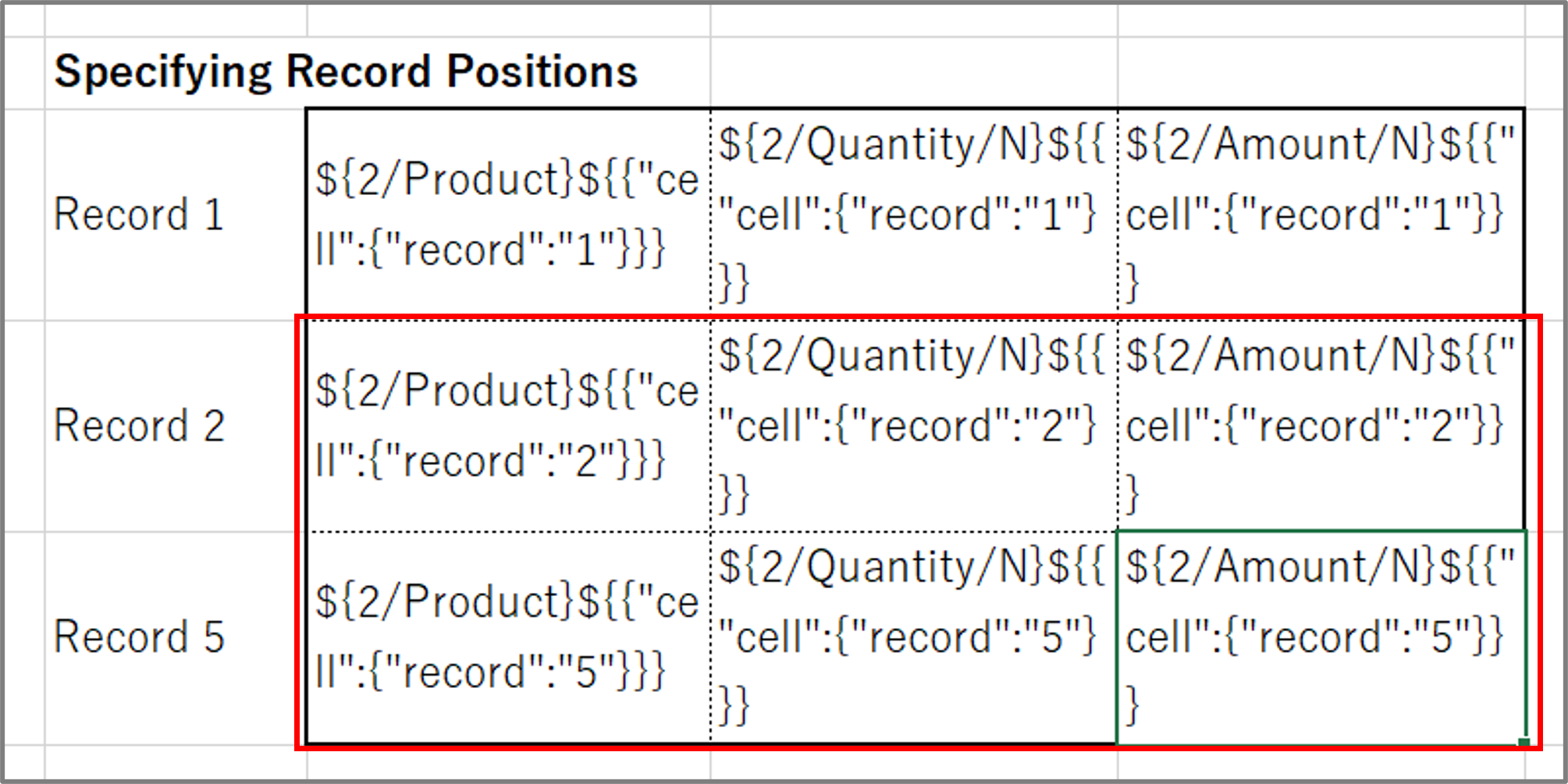
Now, you finished the required settings.
Let us consider the following data.
[Product] [Quantity] [Amount]
Product1,10,1000
Product2,20,2000
Product3,30,3000
Product4,40,4000
Product5,50,5000
Here is the output result.
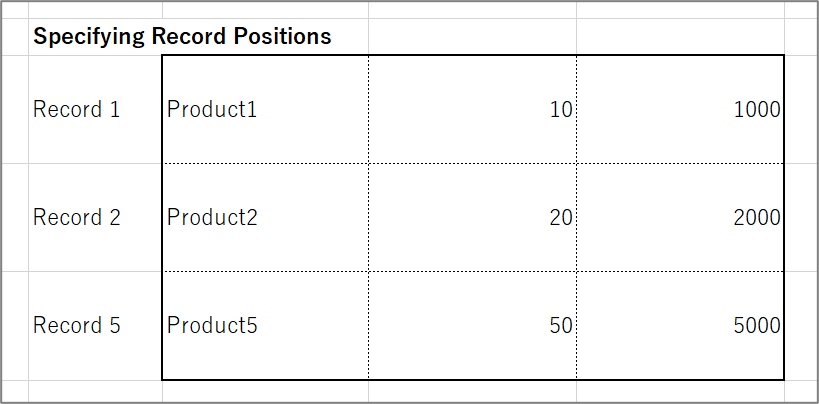
--------------------------------------------------------------------------------------------------------------------
■Details Group Number
By specifying the group number of detail records, you can limit the position of records received by an Excel form template to the cells where the group number of which are the same.
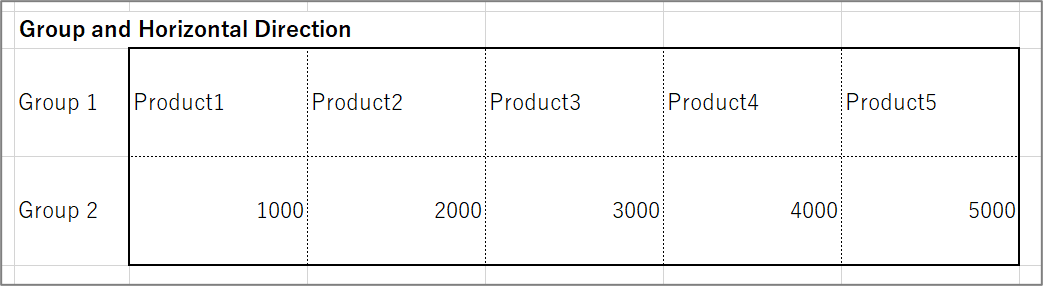
You put product names in "Group 1" row while their amounts are in "Group 2".
--------------------------------------------------------------------------------------------------------------------
<How to Set Up>
Map each field of a line item to a cell.

Next, set "Group number" tags.
1. Select a cell.
2. Click the gear-icon tab.
3. Specify the group number.
→ In the example below, "1" is specified to include the cell in "Group 1".
4. Insert a tag.
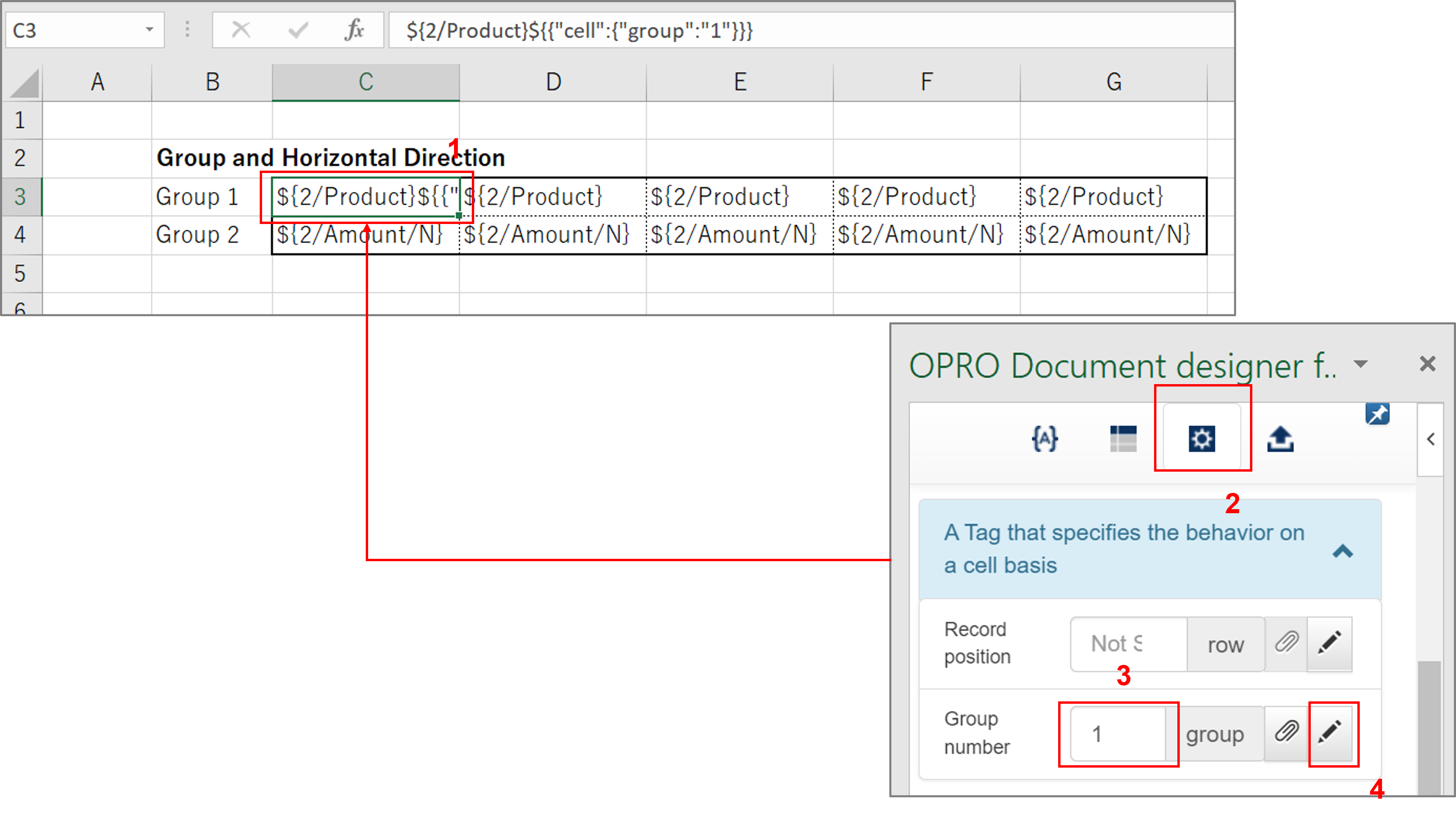
Insert the same tag for the remaining 4 cells which "Product" was mapped to.

Specify "2" as "details group number" for the Group 2.
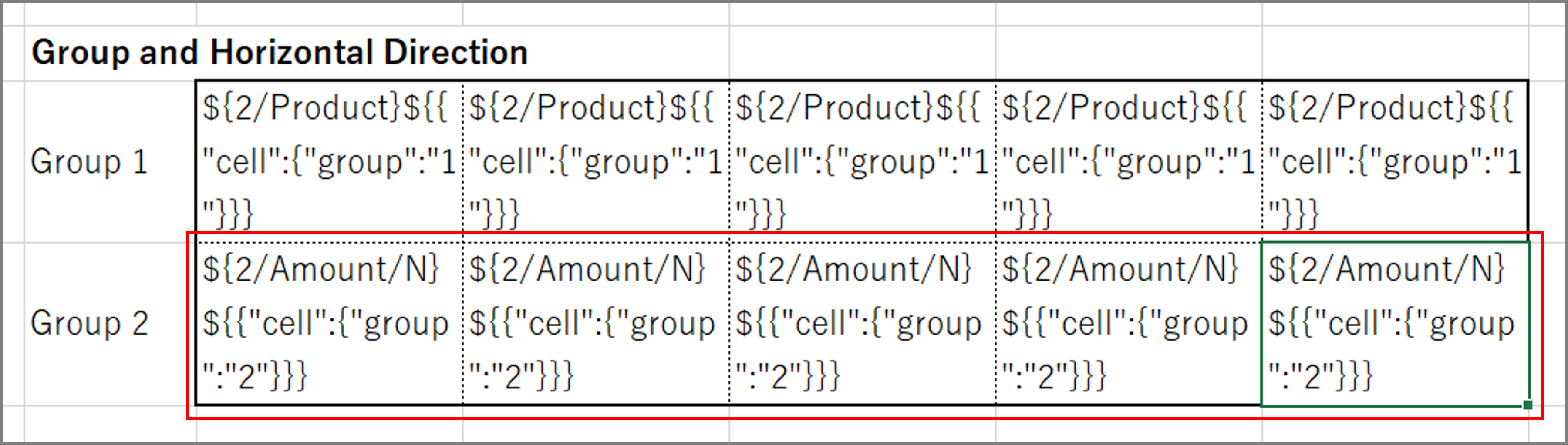
Now, you finished the required settings.
Let us consider the following data.
[Product] [Quantity] [Amount]
Product1,10,1000
Product2,20,2000
Product3,30,3000
Product4,40,4000
Product5,50,5000
Here is the output result.
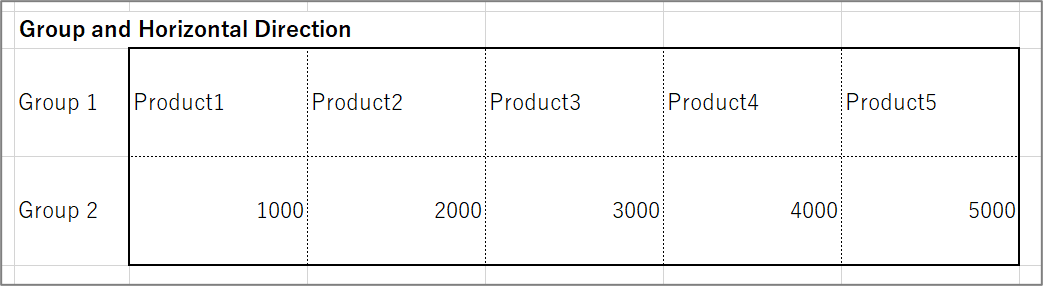
--------------------------------------------------------------------------------------------------------------------
Furthermore, it is also possible to output records in the following order by combining "Record position" with "Group number" .
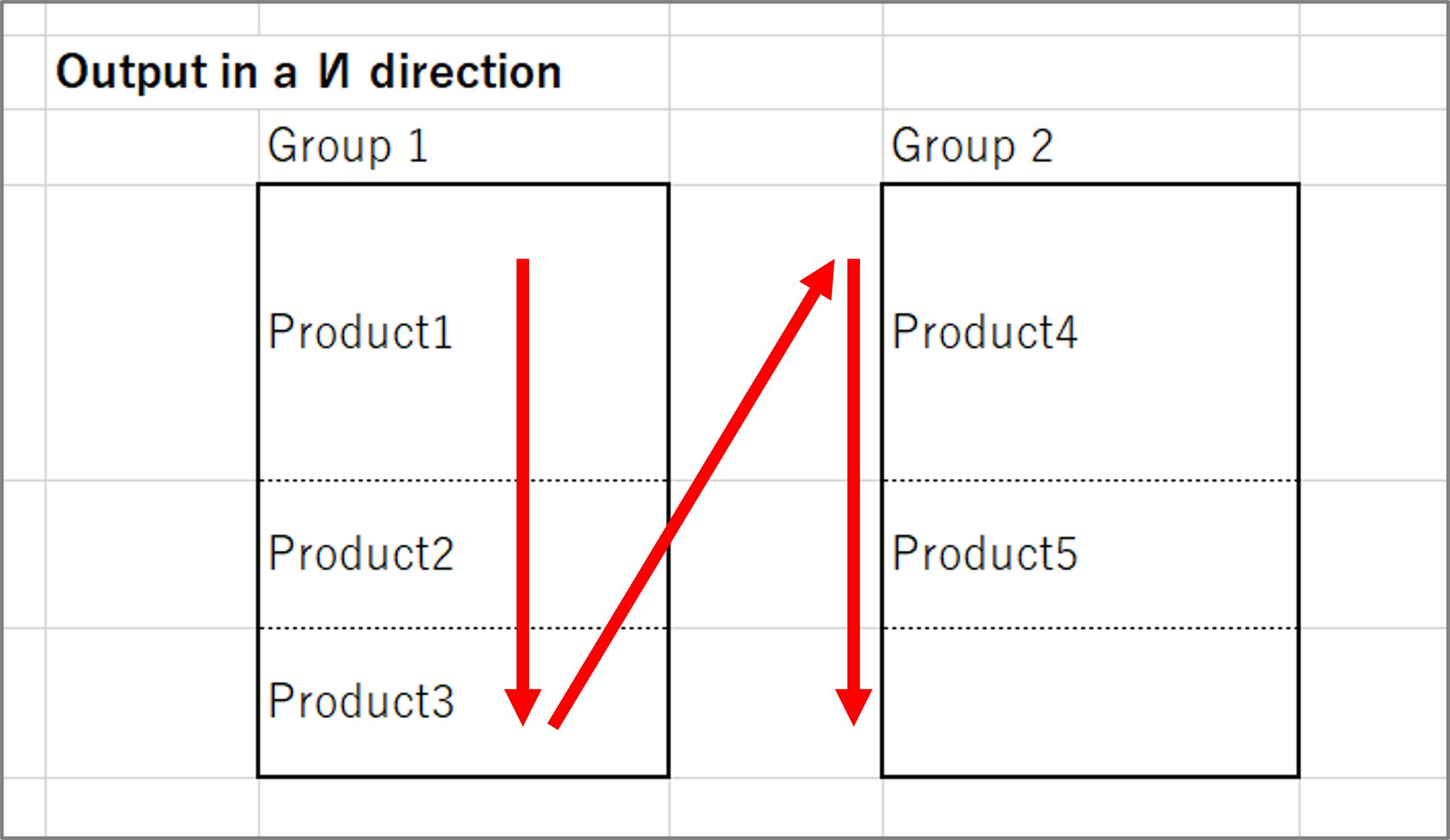
--------------------------------------------------------------------------------------------------------------------
<How to Set Up>
As for "Group 1", set "1" for "Group number".
Set "2" for "Group number" of "Group 2" and set "4" for "Record position" only in the first row's cell
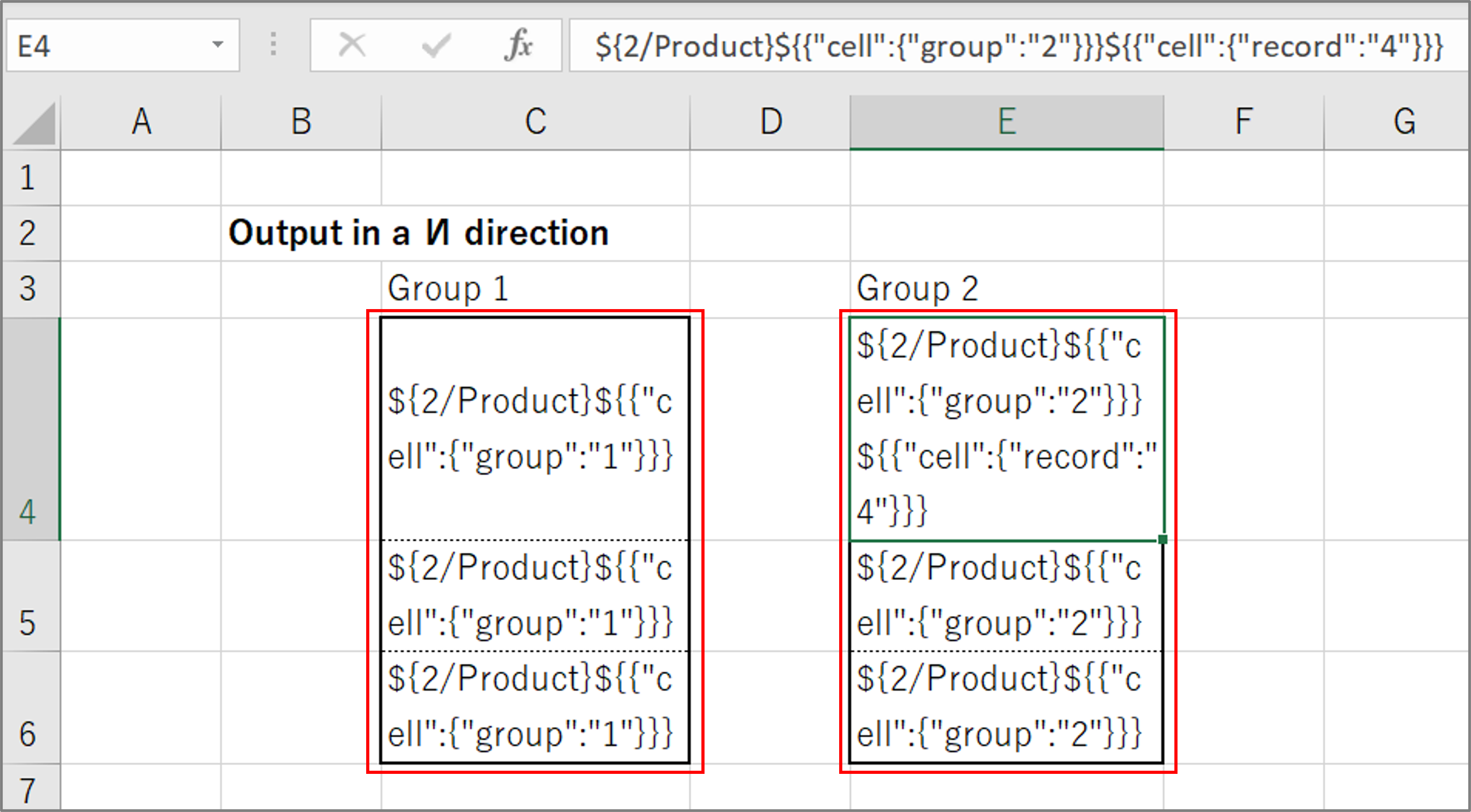
[Supplimental Information]
Records are normally displayed in the order of "record1, 2, 3...", but specifying "Group number" changes this behavior to displaying in the order of "record 1 in group 1, record 2 in group 1, ..., record 1 in group 2, ...".
In ”И” direction outputs, you need to specify number "4" in a cell of the first row. It is because you want to start not from the first record (column 2) but from the 4th record (column 1) in Group 2.
"Record position" is given priority over "Group number", so ”И” direction outputs are possible.
--------------------------------------------------------------------------------------------------------------------