Hi, everyone!
This time, we would like to introduce how to output a Word form from kintone using Docutone.
The Process of Setup
The setup task to output forms with Docutone includes the following processes.
* Where you perform tasks is represented inside brackets.
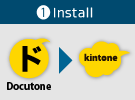
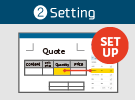
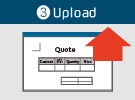
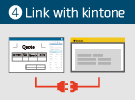
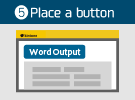
- Install Docutone app and plug-in (kintone)
- Design form appearance and set up form fields with "Document Designer for Office" add-in (Word)
- Upload the form design using OPROARTS Designer (OPROARTS Designer)
- Perform settings to link kintone app fields to a form template with Docutone app (kintone)
- Place a button to output forms with Docutone plug-in (kintone)
Install Docutone App and Plug-in
You need to install "Docutone" app and plug-in in kintone environment to use functions of Docutone.
Download template ZIP files for both of app and plug-in from this page.
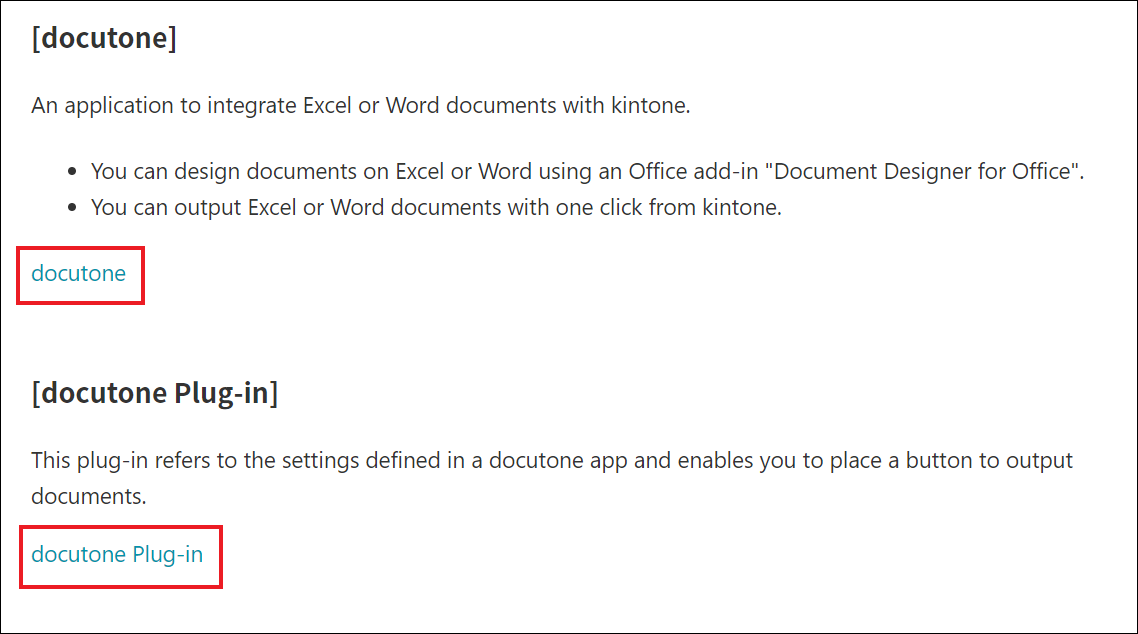
Use those ZIP files to install app and plug-in in kintone environment.
App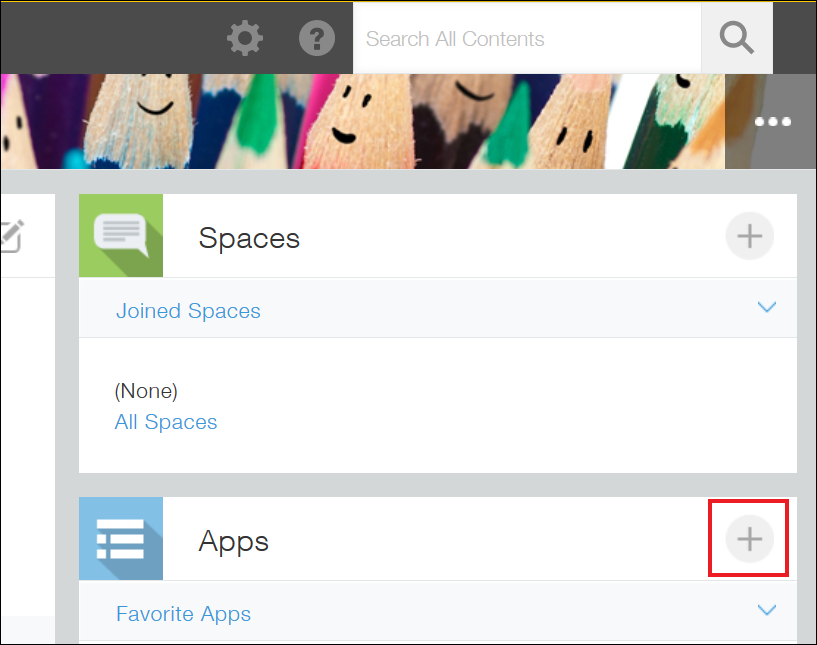
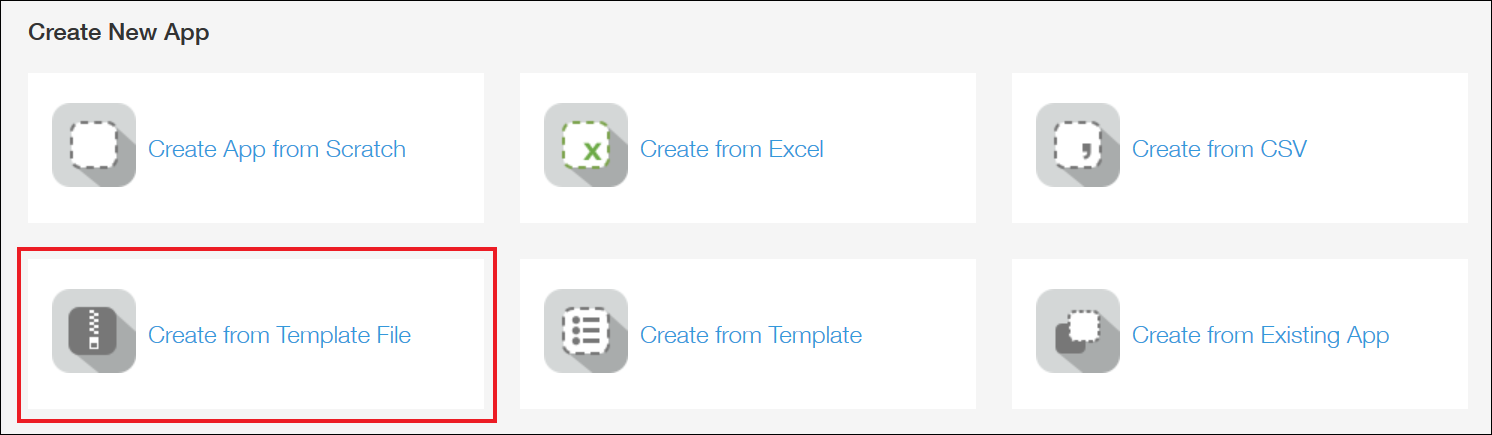

Plug-in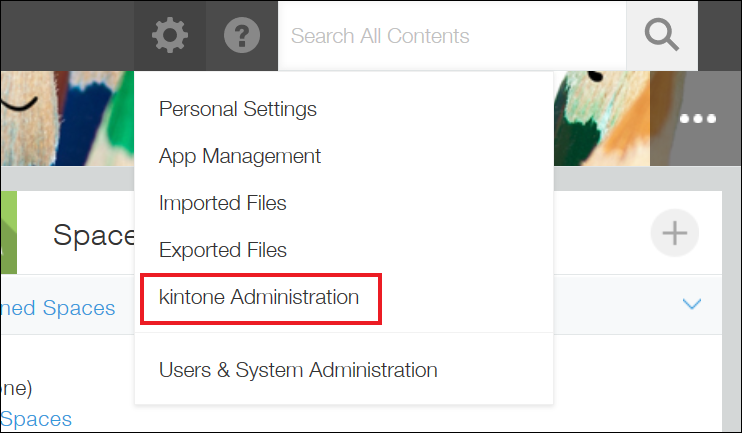
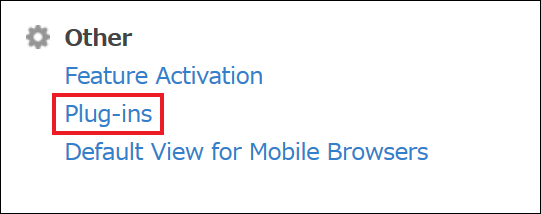
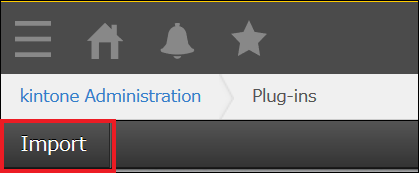
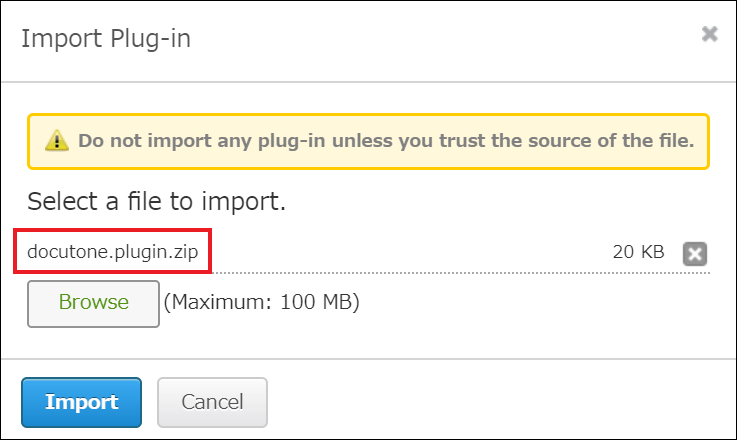
"Estimate" app, which can be downloaded from this page, is used in this article. Download a ZIP file from the download link that is described as "Sample App" and use it to install "Estimate" app in kintone environment.
You can install "Estimate" app in the same way as "Docutone" app.
After that, add 2 records to Docutone app.
Open Docutone app and register records for each of LAD license and LA license.
* LAD is a license for form design and LA is for form output. You perform settings for form template mapping and document output in a LAD license record.
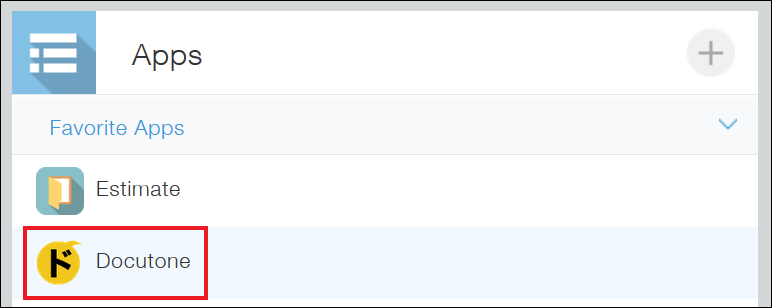
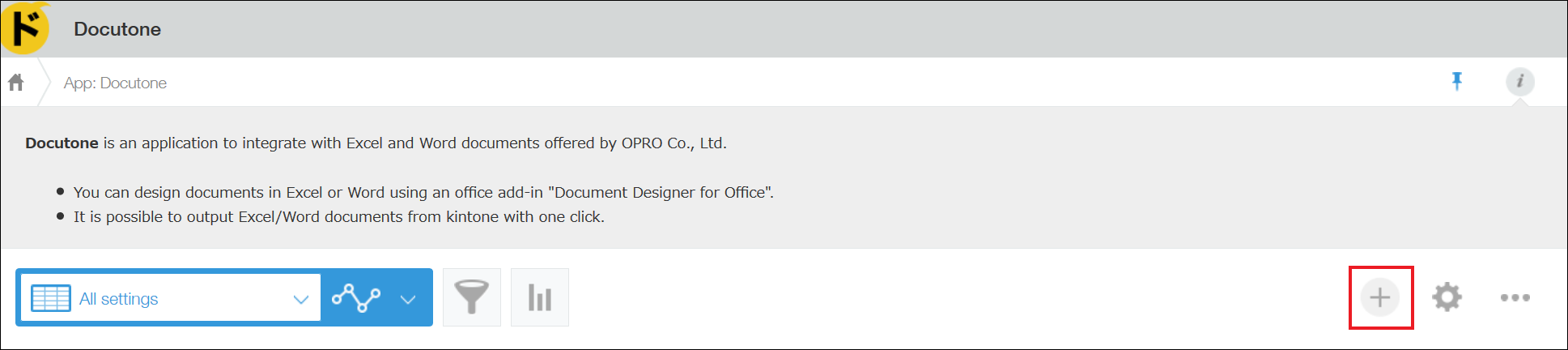
LAD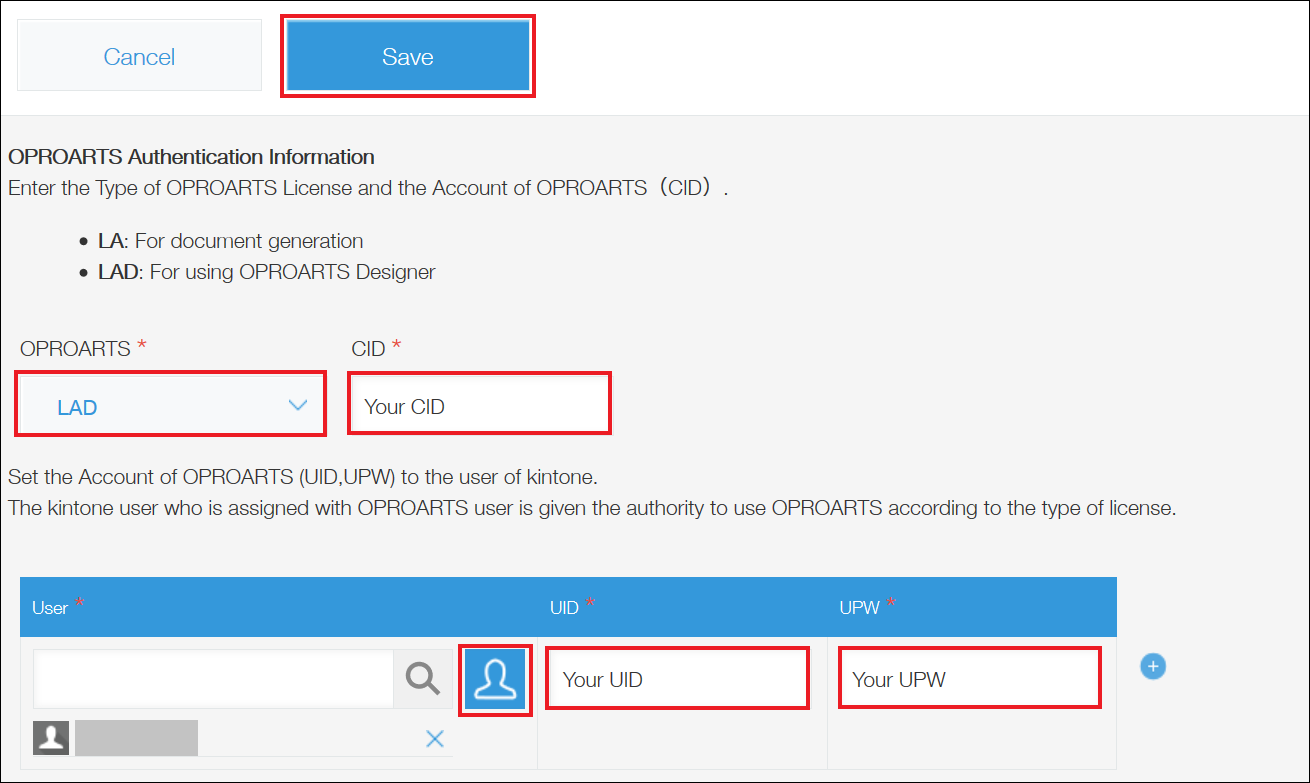
LA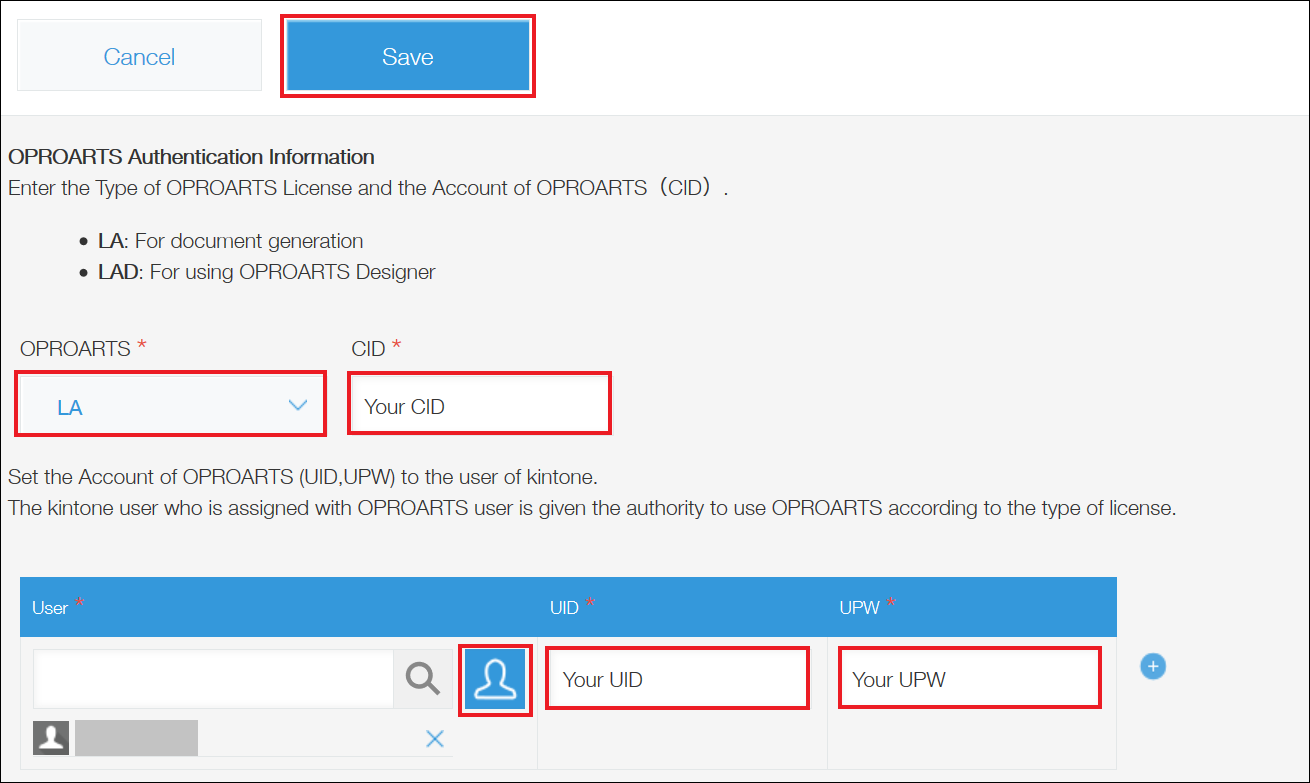
2 records are added to the Docutone app.
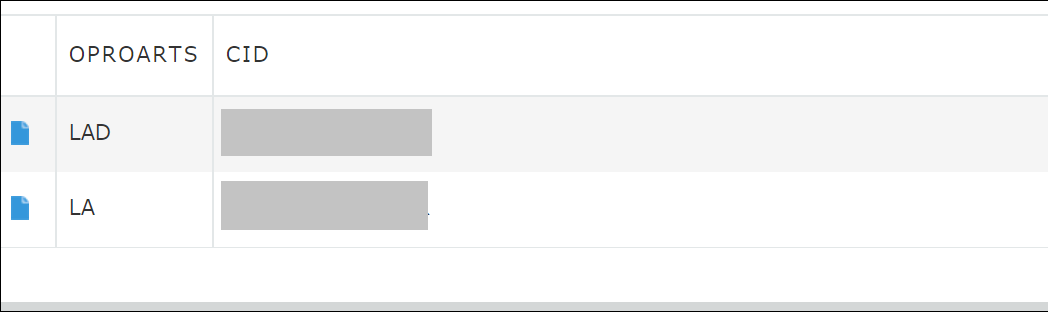
Design Form Template
To begin with, design form appearance with Office add-in "Document Designer for Office" in Word.
Word files that include form designs are attached at the bottom of this page.
We prepared two types of Word files.
- "template_en.docx" is the one that is designed but no add-in is installed and no CSV field is defined in it.
- "template-csv-defined_en.docx" is the one in which an add-in is already installed and all required CSV fields are defined.
* If you want to try CSV defining from the beginning, use "template_en.docx".
The design of the Word file is like this.
Define CSV fields as follows.
* You can perform auto-mapping in Docutone app's setting screen if you name field names the same names as field codes of the kintone app.
Header/Footer
Line Item
For "Subtotal" in the form design, you need to insert a tag to output the sum of prices.
Click [Σ] tab in the add-in, then adjust the cursor to the point where you want to insert the sum value and click a pencil-button next to "Price", and a tag will be inserted.
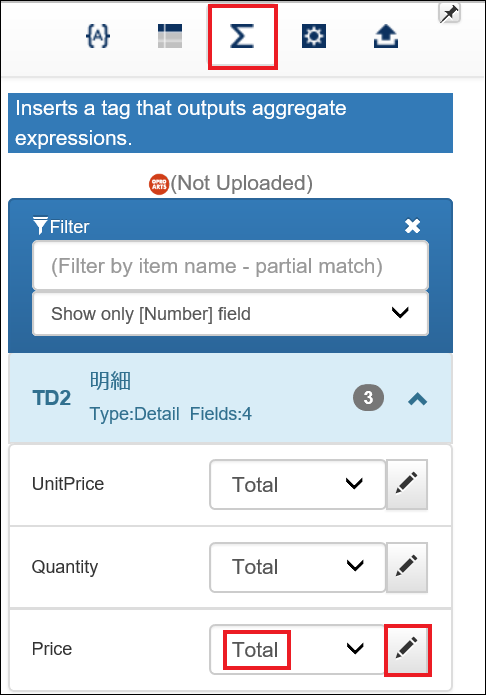
* Click the pencil-button after confirming that the value of the select list is "Total".
Use the formulae below for "Tax" and "Total (including tax)" in the template design.
Tax
Formula:
=B1*0.1
Display Format:
#,##0
Total (including tax)
Formula:
=B1+B2
Display Format:
#,##0
The Word file edited in the procedure above looks like this.
Next, upload the form design to OPROARTS Designer.
Click [Start] button in a "LAD" record's page of Docutone app to open OPROARTS Designer.
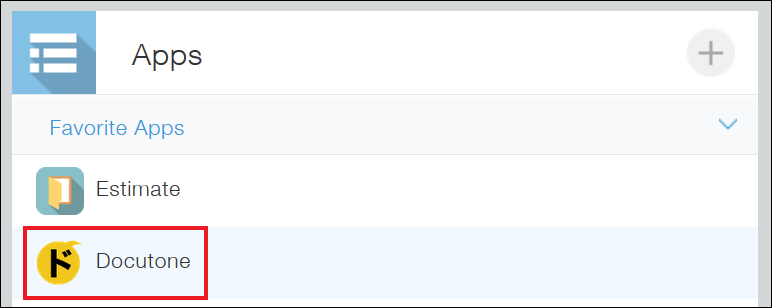
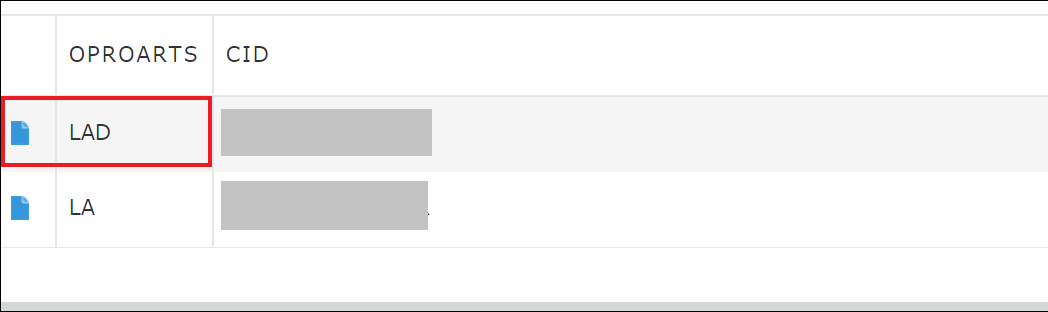
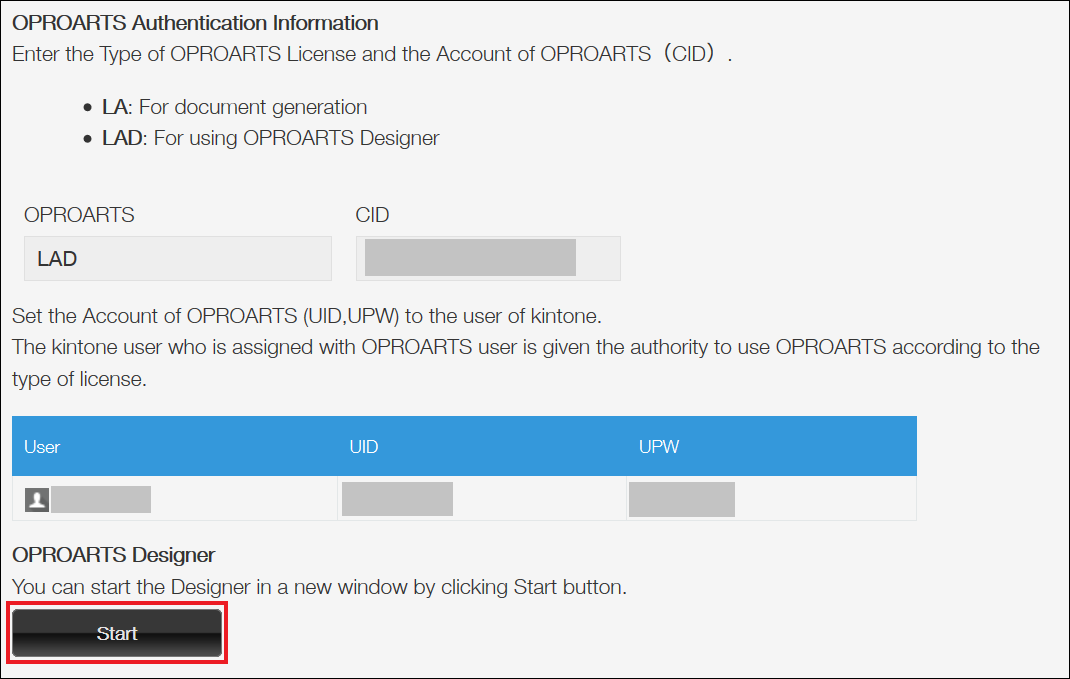
Click [Create New].
* Although you only upload the design of a form, click "Create New".
Select "Upload" in [Word] tab.
Specify CSV for Input, enter a template name, select the Word file in which you designed a template for Word document and click [Create].
Click [Deploy], click [Deployment] in Template Deployment Wizard and template deployment is complete.
Set Up Docutone in kintone
In Docutone app, open a "LAD" record and perform settings for output process.
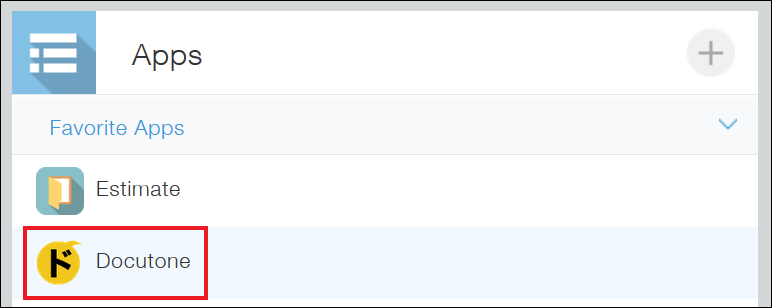
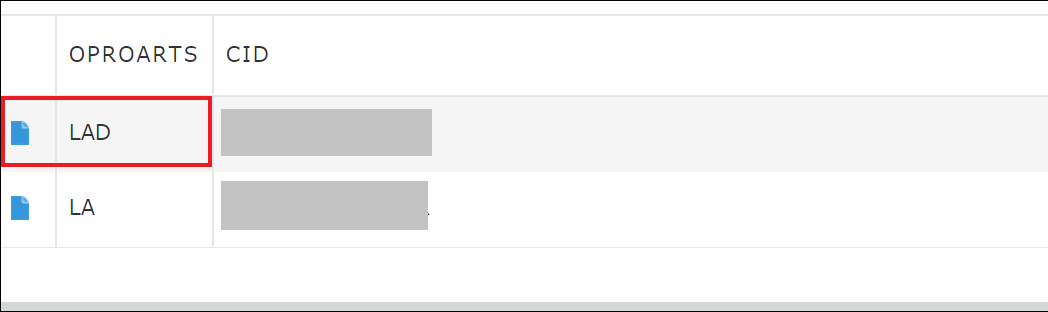
Clicking [Assign] in [App Settings] opens a dialog box in which you specify the app on which you place the button, so enter the app ID and click [Assign].
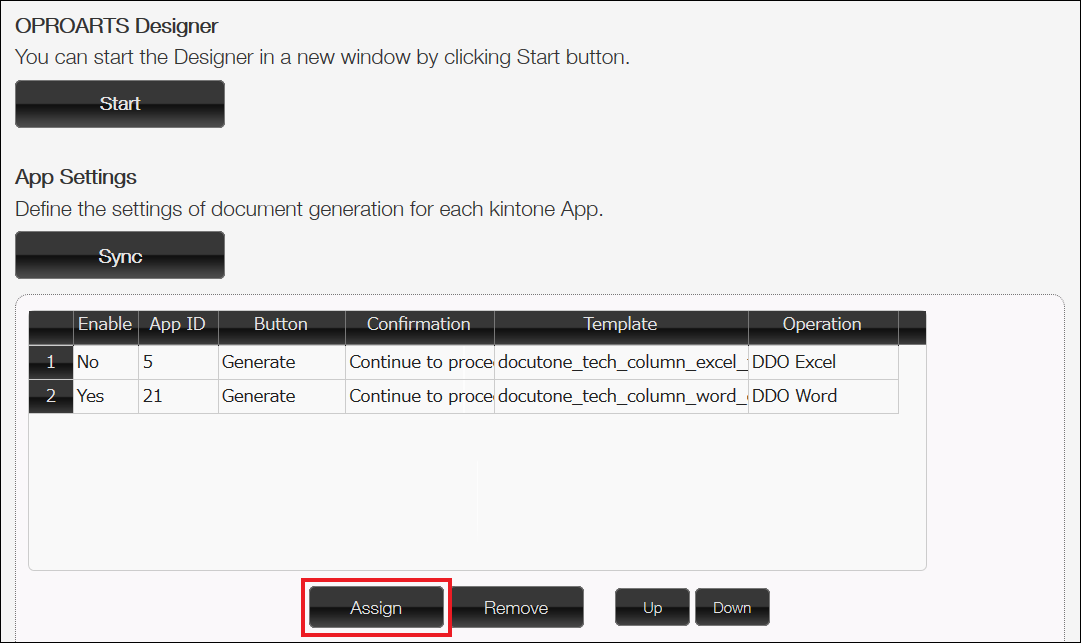
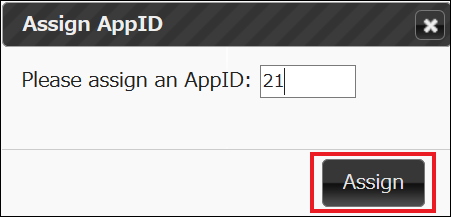
Check "Enable", select the template you created for "Template" and select "DDO Word" for "Operation".
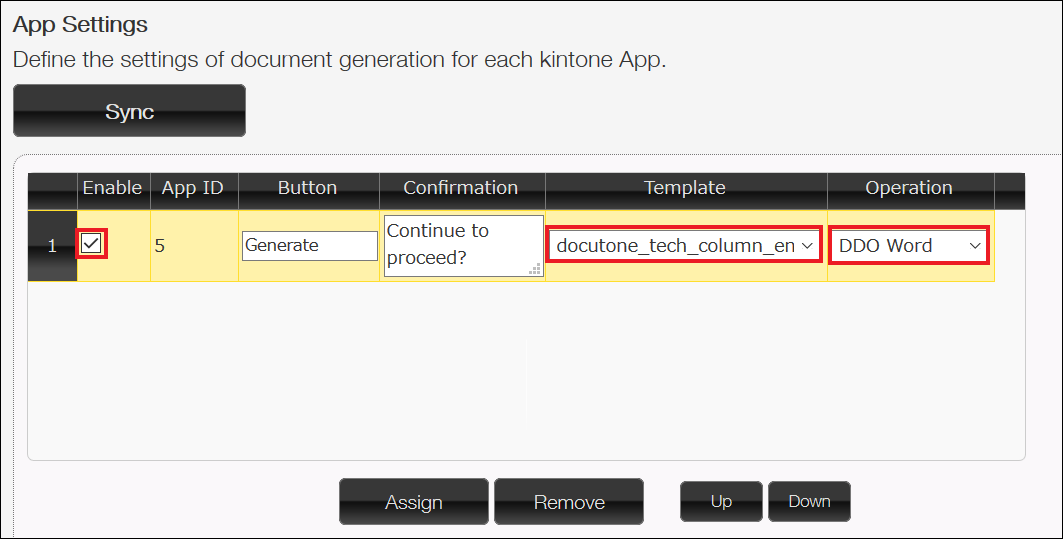
After specifying the template and the operation instruction to use, perform mappings for "Page Mapping" and "Repeatable Mapping".
Click [Mapping] of "Page Mapping" and link the kintone app's fields to CSV fields of a form.
* If the app's field codes are the same as the field names of CSV fields, just clicking [Auto Mapping] finishes mapping.
For "Repeatable Mapping", perform mapping in the same way.
Whereas a sub table is used here, you can also use another app for repeatable mapping by checking [Use Related Records], clicking [Settings] and filling out setup fields.
After finishing mapping, click [Save].
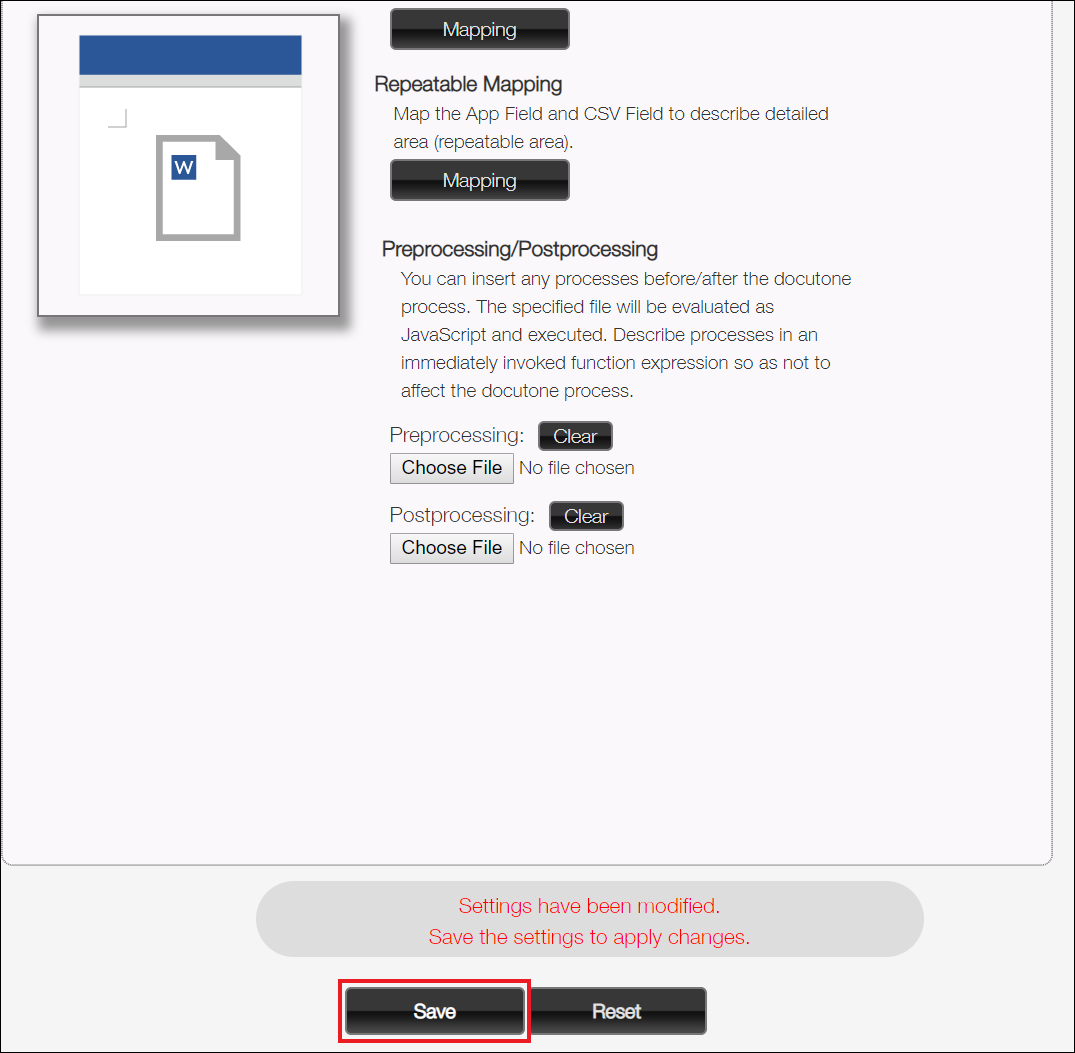
Place An Output Button
Place a button to output forms based on the settings you performed in Docutone app.
Click Settings of the app where you want to place a button > Plug-ins > New, check "Docutone" and click [Add].

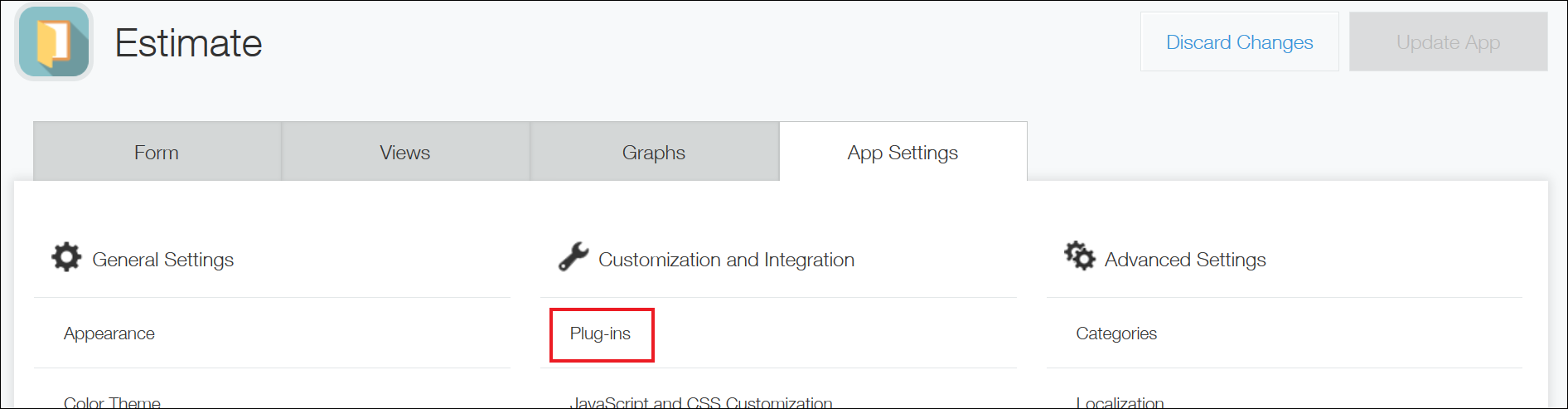
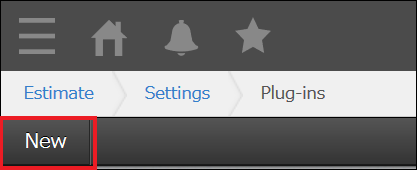
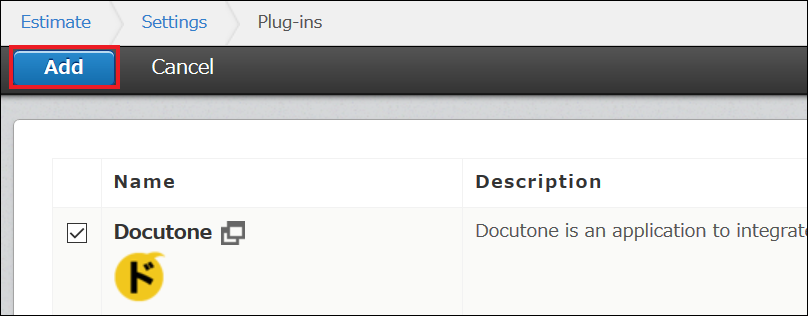
Click the gear icon of "Docutone" plug-in and go to the plug-in settings screen.
![]()
Select a Docutone app to use.
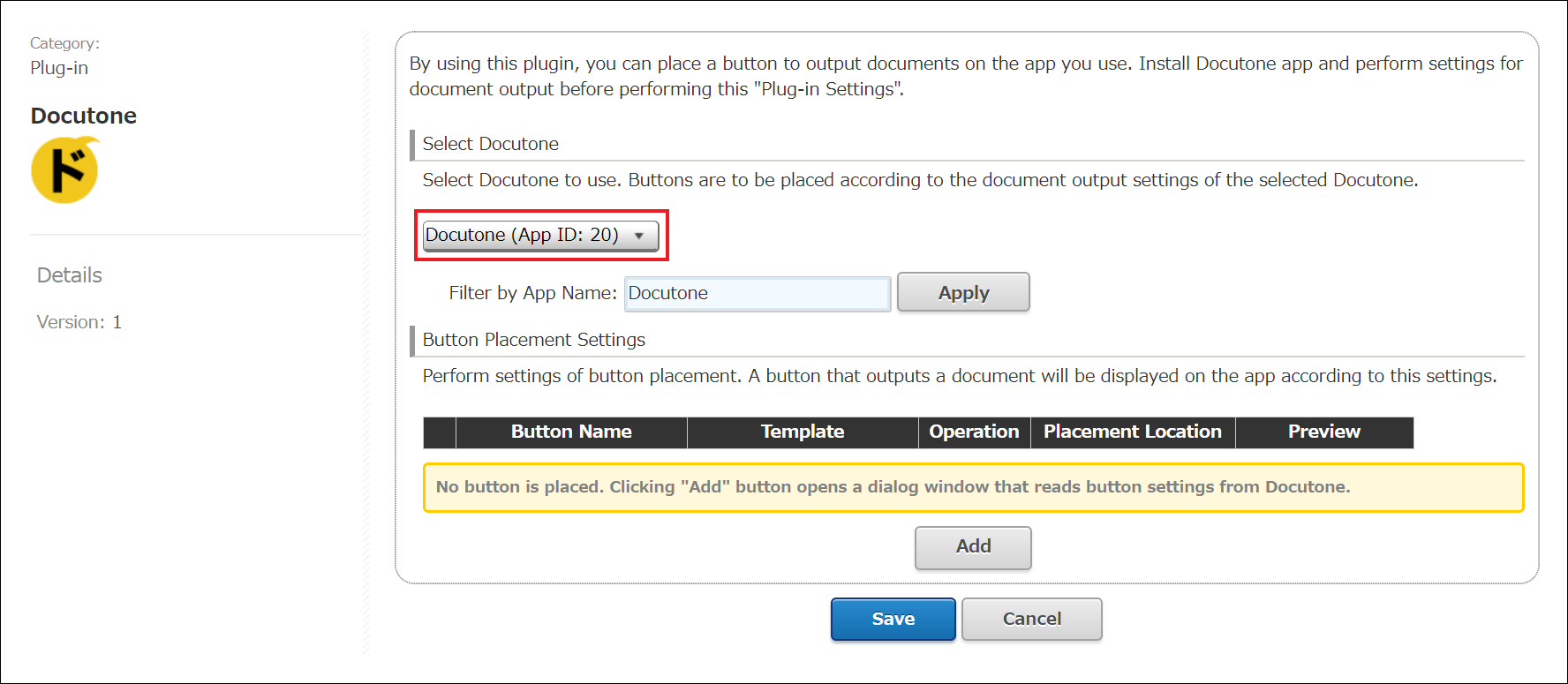
Click [Add] in "Button Placement Settings" and select the output action you set up in Docutone app.
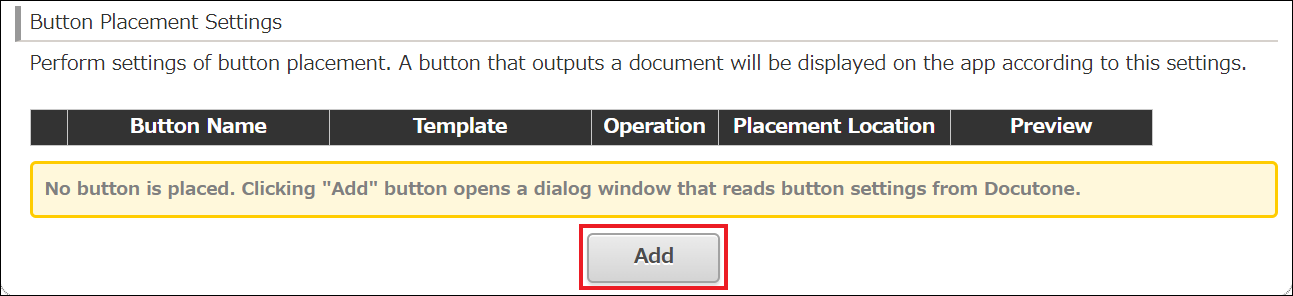
Click [Add] to add the button.
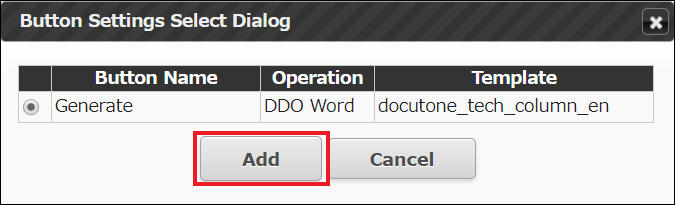
Click [Save] and update the app.
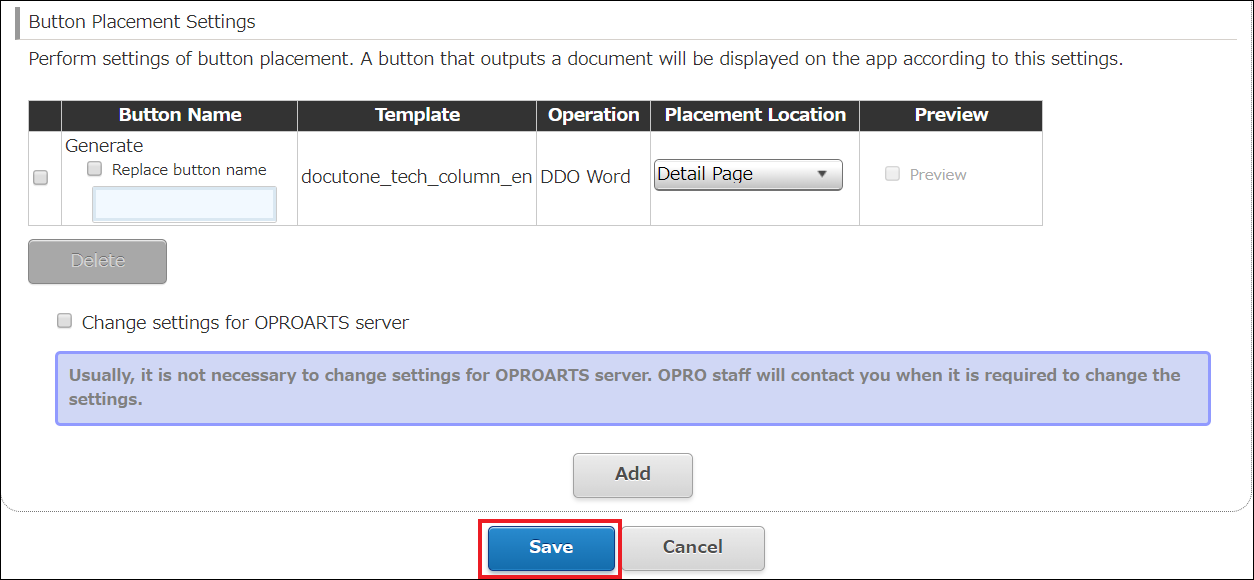


An output button is displayed in a record detail page.
Click it and an Word form will be output.
In Case of Changing Design of A Form
If you want to change the design of a form after uploading it to OPROARTS Designer, click "Upload" button in OPROARTS Designer's template detail screen.
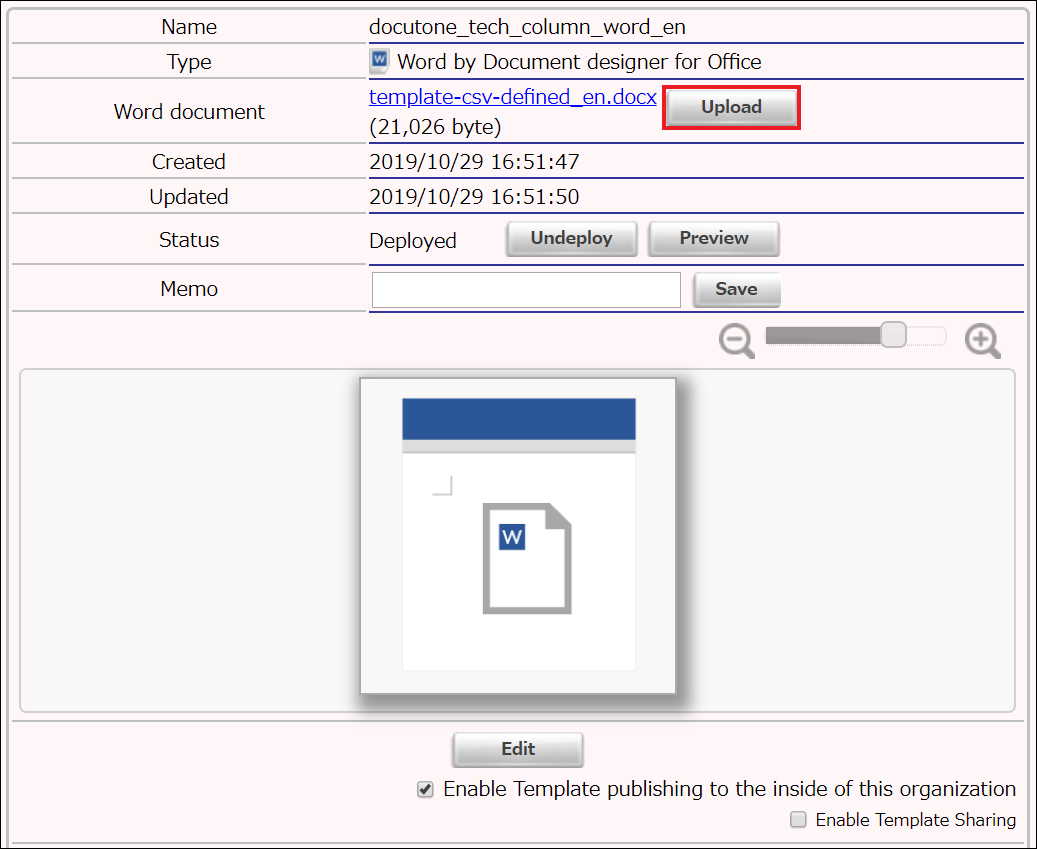
Select the Word file where you changed a sheet's appearance and click "Upload" to update the form template.
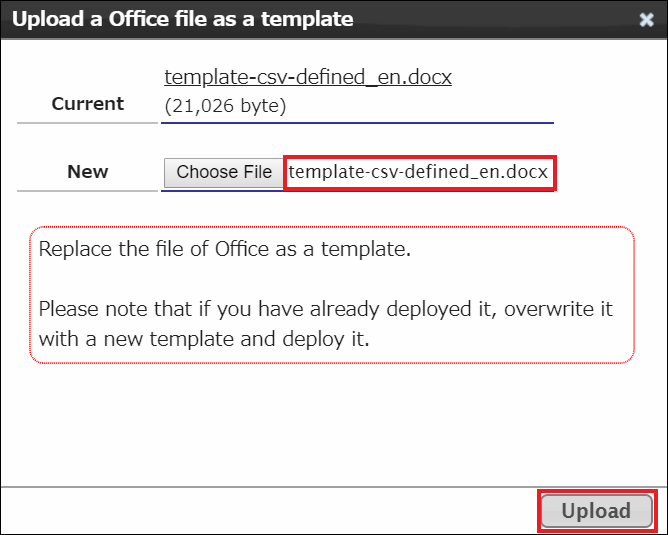
Besides, if you also changed CSV definition of the form template, follow the mapping procedure of Set up Docutone in kintone again.
Docutone enables you to output Word forms from kintone with ease.
We hope that this article will help you output Word forms from kintone using Docutone.